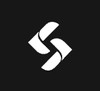GCP 101: Google Container Registry
Google Container Registry, or GCR, is a private container registry service offered by Google Cloud. It allows you to store, manage, and secure your Docker container images with ease.
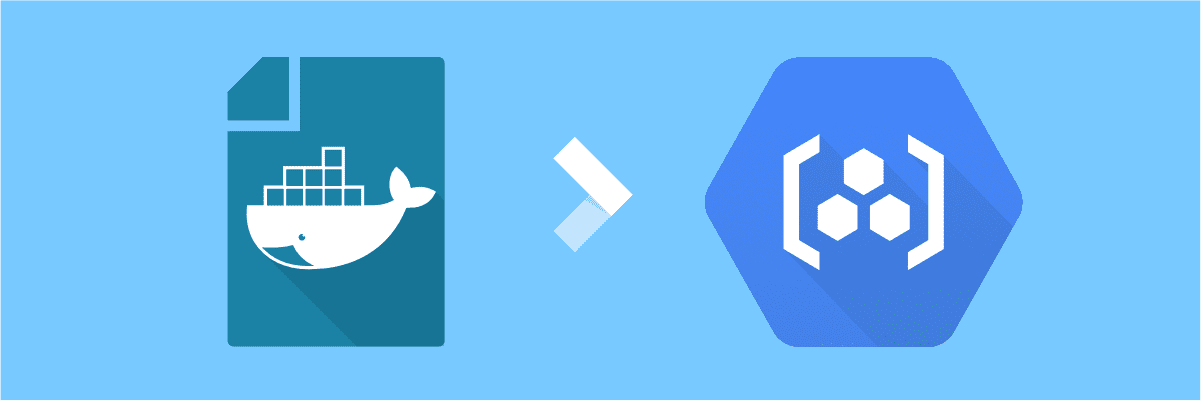
Introduction
Are you tired of the hassle in managing and deploying container images? Look no further! We're about to dive into the world of Google Container Registry (GCR), a super cool solution that makes your life a whole lot easier. In this article, we'll explore the ins and outs of GCR and see how it compares to other solutions like Docker Hub. So, buckle up and let's get started!
What is GCR? Unraveling the Concept
Google Container Registry, or GCR, is a private container registry service offered by Google Cloud. It allows you to store, manage, and secure your Docker container images with ease. Think of it as a cozy home for your container images, where you can keep them safe and sound, always ready to deploy when needed.
For instance, imagine you're developing an app with multiple microservices, each with its own container. Keeping track of these containers can be a real pain. That's where GCR comes in handy. It lets you store all your container images in a single, secure place, while also making it easy to deploy them to Google Kubernetes Engine (GKE) or any other container orchestration platform.
Why Choose GCR Over Docker Hub?
Now you might be thinking, "Hey, but Docker Hub does the same thing, right?" True, Docker Hub is another popular container registry, but there are some key reasons why GCR might be a better fit for you:
- Security: GCR offers top-notch security features like vulnerability scanning, which checks your images for known security issues. Plus, it's integrated with Google Cloud's Identity and Access Management (IAM), so you can control who has access to your images and what they can do with them.
- Performance: GCR is blazing fast! Since it's part of Google Cloud, you get the benefit of Google's global network and edge caching, which means faster image pulls for your deployments.
- Integration: If you're already using Google Cloud services, GCR fits in seamlessly with your existing setup. It's a no-brainer to use GCR with GKE, Cloud Build, or other Google Cloud services.
| Feature | Google Container Registry (GCR) | Docker Hub |
|---|---|---|
| Registry Type | Private (by default) | Public and Private |
| Pricing | Pay-as-you-go | Free tier and Subscription plans |
| Security Features | Vulnerability scanning, IAM integration | Basic authentication, limited scanning for paid plans |
| Performance | Google's global network and edge caching | Varies by region, potentially slower in some areas |
| Integration | Seamless with Google Cloud services | General integrations available |
| Auto-builds | Supported | Supported |
| Retention Policies | Configurable | Limited to paid plans |
| Geographic Redundancy | Automatic | Available in paid plans |
| Support | Google Cloud Support | Community and paid support options |
As we can see, both GCR and Docker Hub have their unique strengths and weaknesses. Ultimately, the choice between the two depends on your requirements, infrastructure, and preferences. If you're already using Google Cloud services or prioritize security and performance, GCR might be the better choice for you. On the other hand, Docker Hub is a popular choice for those who need public repositories or a free tier with basic features.
GCR Good Practices
To make the most of GCR, follow these best practices:
- Organize images using a consistent naming convention and a clear hierarchy of repositories.
- Use IAM roles and permissions to manage access control for your images, ensuring that only authorized users can push, pull, or delete images.
- Set up image retention policies to automatically delete unused or older images, keeping your registry clean and minimizing storage costs.
- Regularly scan images for vulnerabilities and update them as needed to maintain security.
How to Use GCR: A Quick Guide
Ready to get started with GCR? Here's a simple guide to help you out. Here we use Terraform as an infrastructure provisioner, but you can always adjust it when using Google Cloud Console directly.
- First, make sure you have a Google Cloud account and the Google Cloud SDK installed on your machine.
- Create a Service Account and generate JSON Key file
- Go to Google Console > IAM & Admin > Service Accounts > gcr-sa@[your-project-id].iam.gserviceaccount.com and generate and JSON Key file
- Configure the Docker command-line tool to use GCR by running
~$ GCP_SA_KEY=$(cat google-key.json)
~$ echo $GCP_SA_KEY | docker login -u _json_key --password-stdin https://gcr.io- Build your Docker container image
~$ docker build -t gcr.io/[YOUR-PROJECT-ID]/[IMAGE-NAME]:[TAG] .- Push the image to GCR
~$ docker push gcr.io/[YOUR-PROJECT-ID]/[IMAGE-NAME]:[TAG]- Pull the image from GCR (if needed)
~$ docker pull gcr.io/[YOUR-PROJECT-ID]/[IMAGEAbout 8grams
We are a small DevOps Consulting Firm that has a mission to empower businesses with modern DevOps practices and technologies, enabling them to achieve digital transformation, improve efficiency, and drive growth.
Ready to transform your IT Operations and Software Development processes? Let's join forces and create innovative solutions that drive your business forward.
Subscribe to our newsletter for cutting-edge DevOps practices, tips, and insights delivered straight to your inbox!